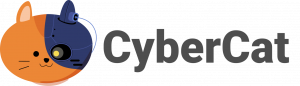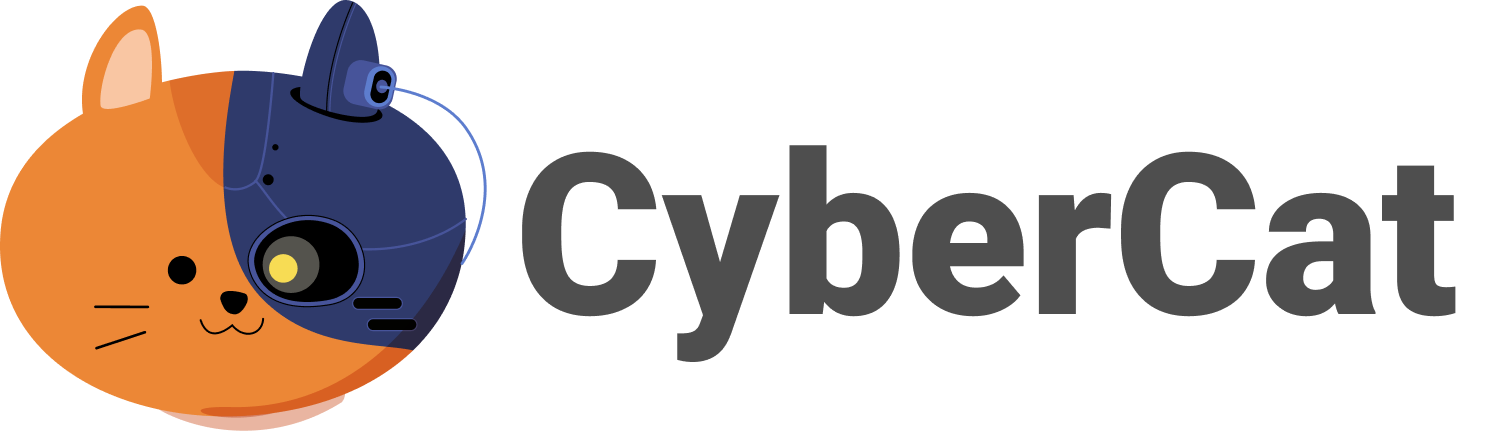How do I install CyberCat on my iOS device?
Installing CyberCat on your iPhone, iPad or other iOS device is very straightforward. It’s as simple as:-
1. Go to the AppStore and search for ‘CyberCat VPN’ or click this link
2. When on the CyberCat product page click ‘GET’ and then when you get the popup down below click Install.
3. When the download is complete click ‘OPEN’
4. Now that the app is open, click the switch and you will then need to choose a plan or the ad supported version
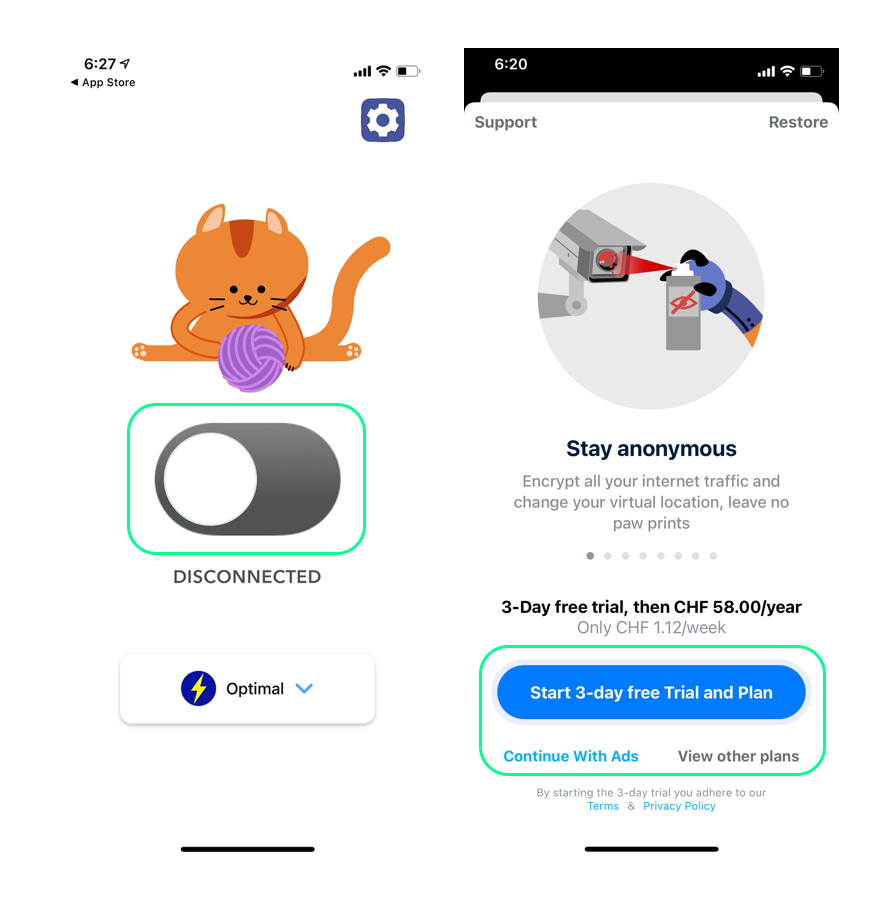
5. Allow the VPN configuration and enter your password to confirm
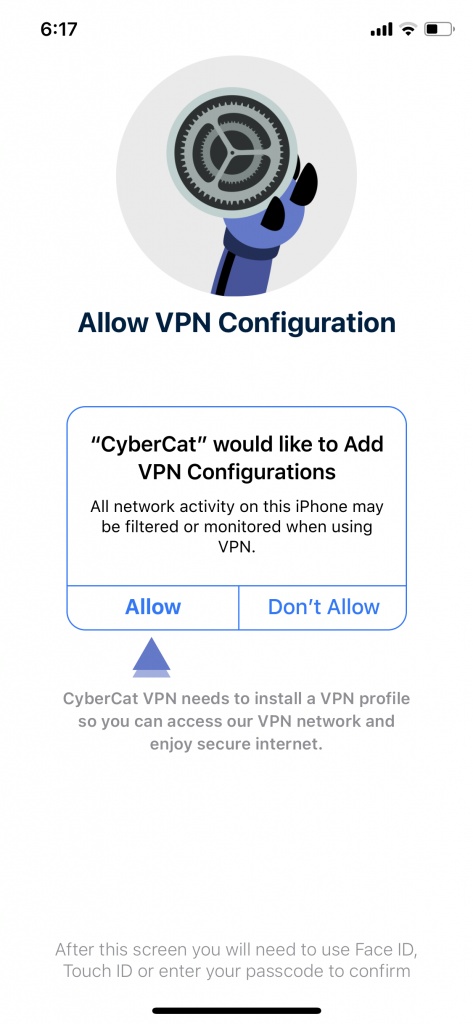
6. You’re connected!
Contact our calm support cats
Frequently Asked Questions
CyberCat is what is know as a VPN or Virtual Private Network. When you connect to CyberCat, all your device’s traffic (both incoming and outgoing) are redirected through our highly secure network which protects you with military grade encryption and lot’s a highly trained cyber cats.
When using CyberCat your IP address (think of it as your internet address) is changed to stop anyone from snooping or tracking you directly. You can choose to appear from whatever location you desire and appear as if you are actually physically accessing the internet in that location.
When using CyberCat your traffic is routed through our highly secure servers.
In doing so your IP address is hidden and your real identity is totally private.
Furthermore we keep no logs on users.
No, in fact in some cases we have noticed faster connections when using CyberCat.
CyberCat has been tasted in many far away places and even then you shouldn’t notice a significant difference in browsing speeds. There might be some rare occasions when accessing a server very far away from your physical location that the speeds are not as fast as you’d like, but this is unlikely.
Five devices are allowed on one paid CyberCat account. You can install CyberCat on multiple devices by downloading the app from the iOS App Store on each device and then login with your Apple ID. Meow
Because it’s awesome